| Advanced folders filtering |


|
Including subfolders
Synchronize It! provides several options for handling subfolders during synchronization:
- No subfolders - only specified folders are synchronized, all subfolders are ignored;
- Include subfolders - folders are compared along with all subfolders. Subfolders, which were found on one side only, will be either deleted or copied to another side, depending on selected action;
- Include matched only subfolders - only subfolders, found in both top-level folders are synchronized;
- Include subfolders matching filter - you can provide mask string, and only subfolders matching this mask will be handled;
- Exclude subfolders by filter - again, you provide a mask, but in this case all subfolders are handled, except those matching your filter;
In Start dialog you can easily choose one of first 3 options using provided check boxes: and . Selecting filter for folder is a bit tricky.
How to filter subfolders
To follow our "single screen setup" idea, we have tried to make interface that clearly displays current state, and allows easy modification without many controls at the same time. Here is what we have:
Current filters state is shown in following way:
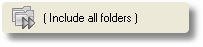 | | All subfolders are included; |
 | | Filter subfolder by mask; |
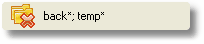 | | Exclude subfolders by mask |
To modify folder filters settings:
- Click current state button:
- Select filter mode to use;
- Enter filter, which can include:
- Full path to folder (c:\backup\)
- just folder name (backup);
- mask (back*).
Multiple entries should be divided with semicolon (;).
- Click OK to save your changes.
|
|  |
To simplify entering and combining filters, you can press  button to open visual editor, which will allow you to browse for folders and edit items without worrying about delimiters.
button to open visual editor, which will allow you to browse for folders and edit items without worrying about delimiters.




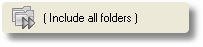

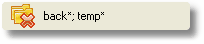

 button to open visual editor, which will allow you to browse for folders and edit items without worrying about delimiters.
button to open visual editor, which will allow you to browse for folders and edit items without worrying about delimiters.

